Please follow these steps to find out how to add your availabilities so that the school can add the schedule that suits you :)
To connect to your INTRANET, please click on the following link: https://gaeducation.myintranet.online/Login
P.S: you can find your username and password in your school mail box that you previously received from: noreply@ga-education.fr (if you have difficulty finding the email, please contact us on support @accelis.fr to help you)
Once connected to your intranet, please click on the “my availabilities” section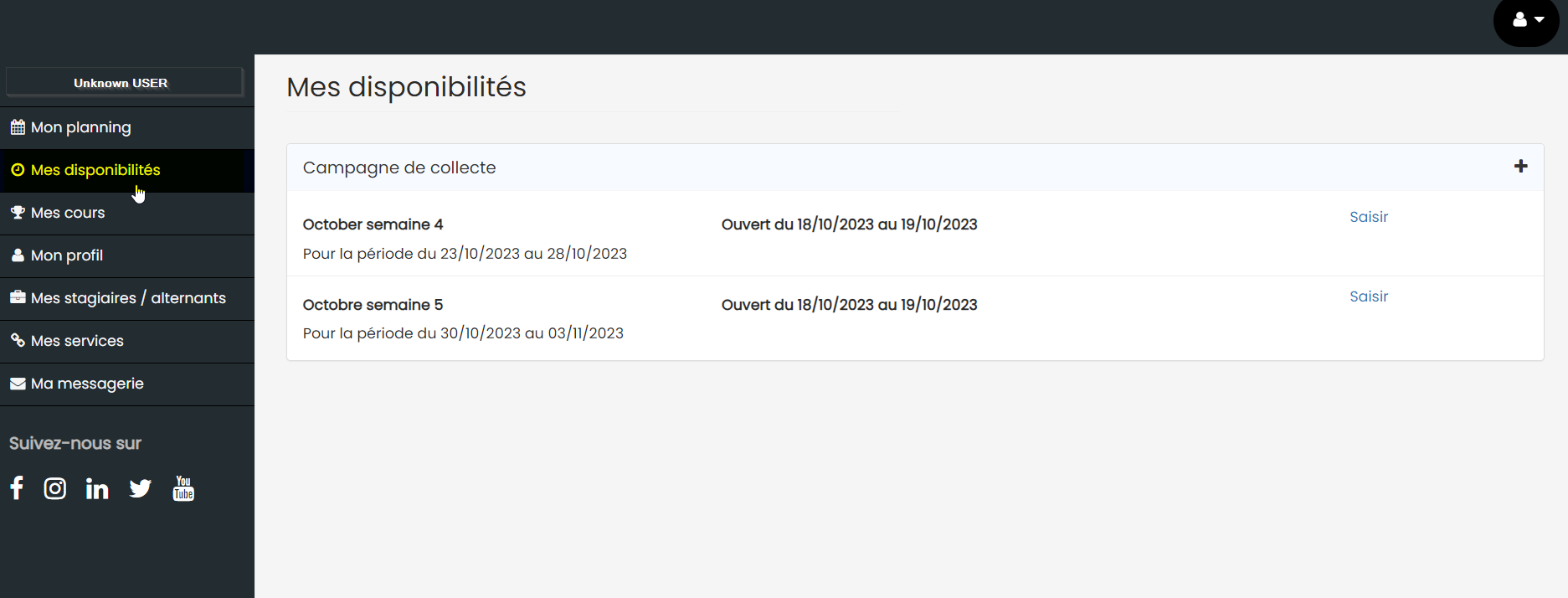
Collection campaigns are currently open and we are impatiently awaiting your response to find out your availabilities on the specific date!! 😉
Please note that you must respect the campaign opening date. If you exceed it, the campaign will be closed and you will no longer be able to add your availabilites.
Click on the "saisir" button to add your availability....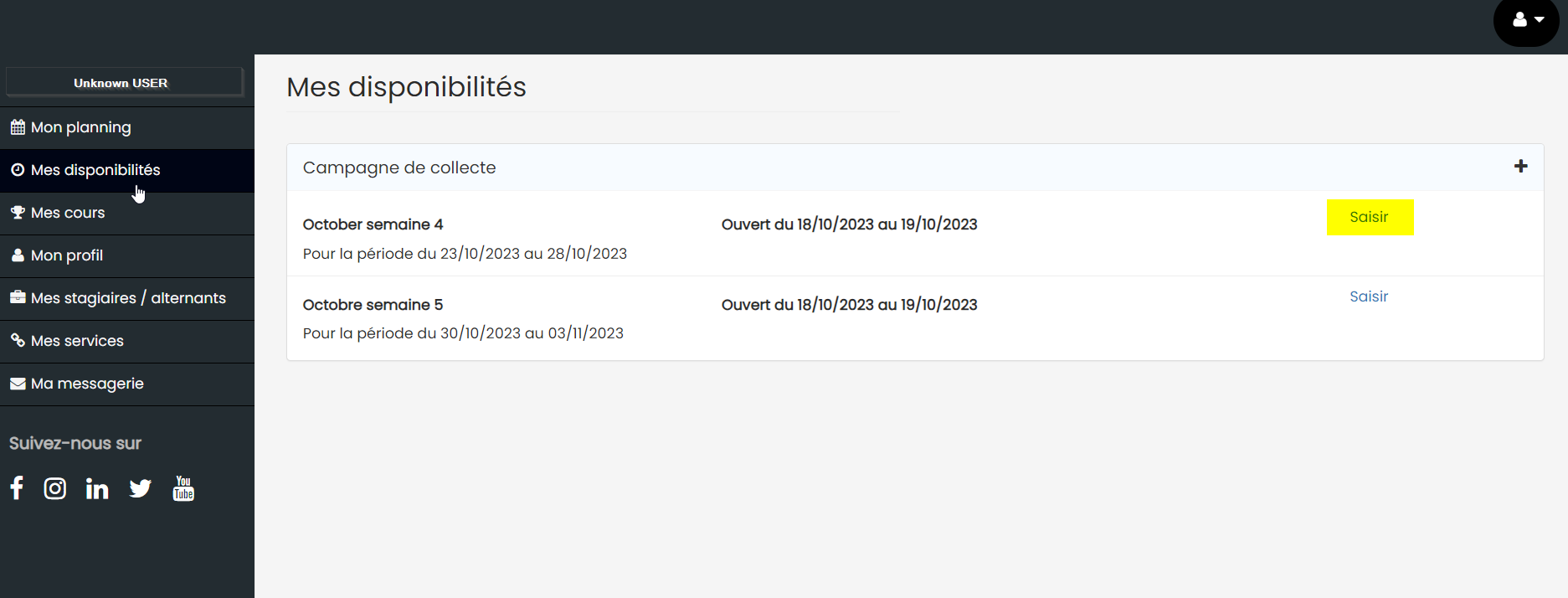
Here is a practical example to show you how to add your availabilities:
To edit or remove an availability from your calendar, please follow the instructions provided in the video below:.gif?width=688&height=376&name=ezgif.com-gif-to-mp4%20(2).gif)
Once you have added your availabilities, it will be automatically saved.
P.S: To return to the campaigns page, simply click again on the “my availabilities” section.
If you encounter a problem when using the platform, please open a ticket by sending us an email to support@accelis.fr
