Once you have logged into your Student Intranet, you can check your timetable by following the steps below.
In order to connect to your INTRANET please click on the following link : https://gaeducation.myintranet.online/Login
P.S: you can find your username and password in your school mailbox that you previously received from: noreply@ga-education.fr (if you have difficulties finding the email, please contact us on support@accelis.fr to help you)
- In the main navigation menu, located vertically on the left of the screen, select "My timetable" to view your schedule.
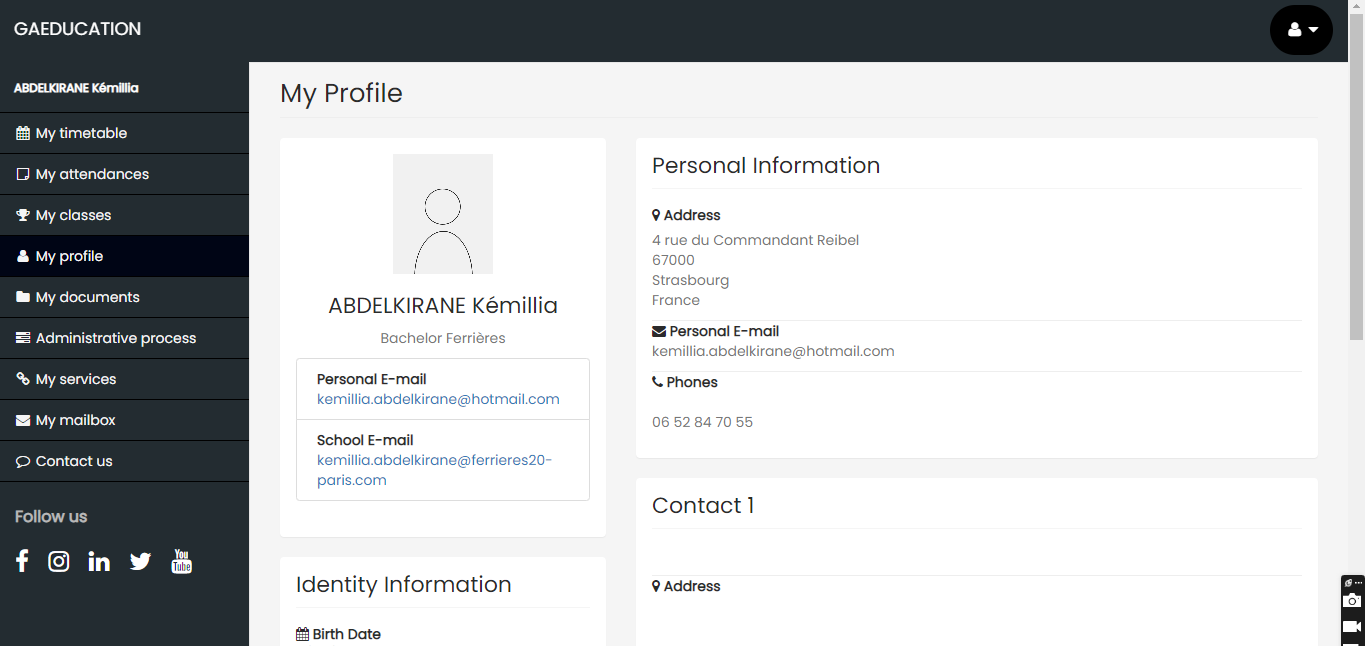
- To change your view, select your choice of view by clicking on the window at the top right of the page. In this way, your view can be displayed daily, weekly, or monthly.
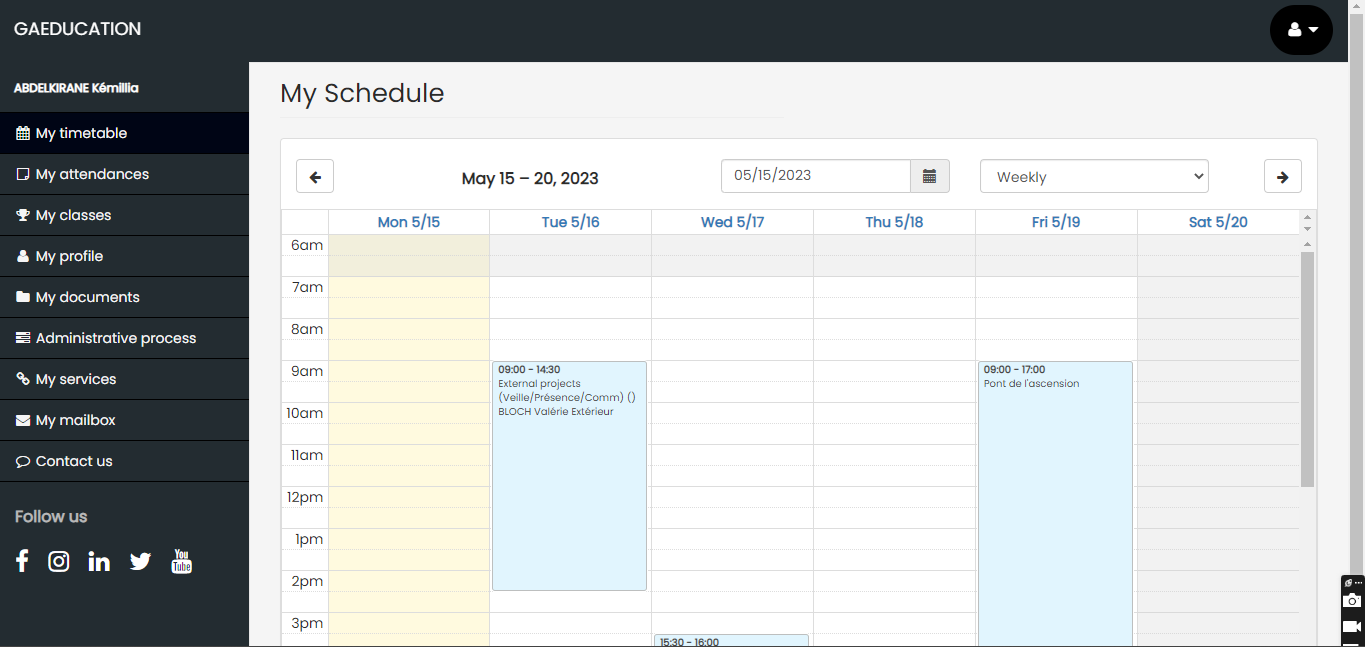
- Click on the arrows at the top of the timetable to navigate from one day, week, or month to the next.
- You can also manually enter the dates you want to see.
- Place your pointer on a session of your choice to see the tooltip: this will give you access to all the necessary information such as the time slot, the name and type of course, the group of learners, the name of the speaker(s), the room and the material used (depending on the request).
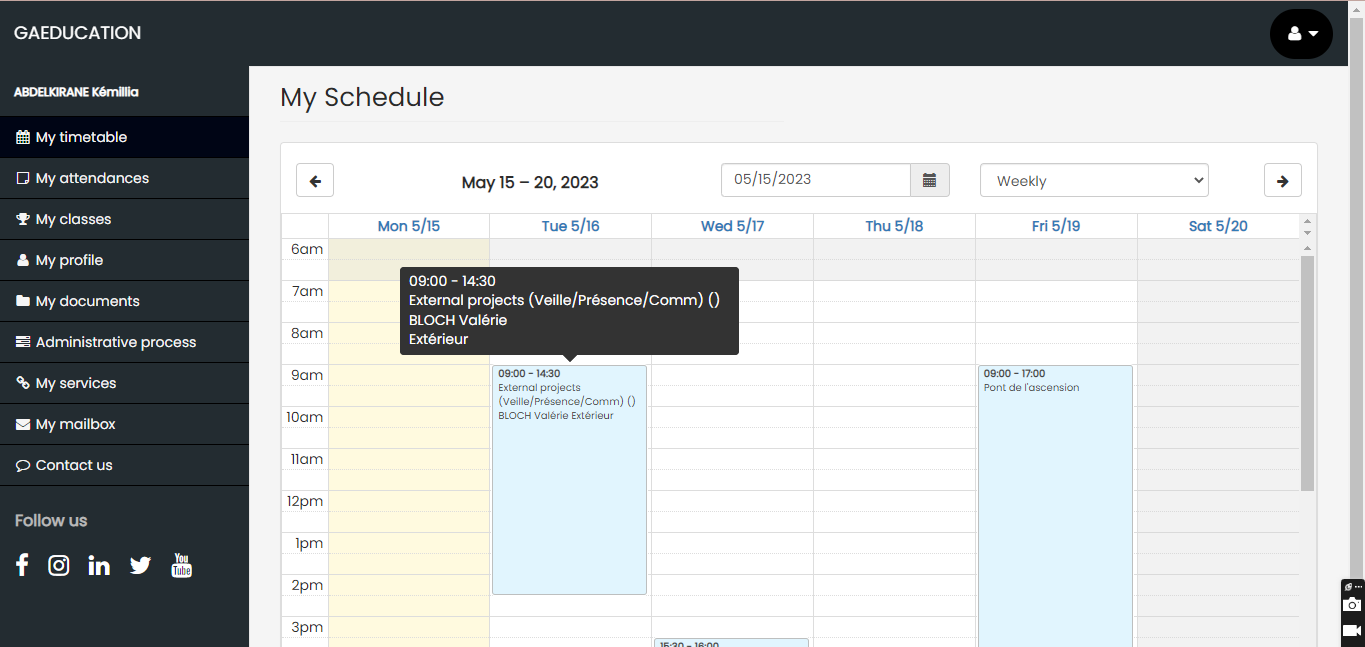
- In addition, you can also check your attendance in a certain course by following the color code. If the course is in :
Green: the learner has been marked present for the session,
Orange: the learner has been marked absent and excused from the session,
Red: the learner was marked absent without excuse at the session,
Blue: the call was not made for this session, the learner is neither present nor absent.
If you encounter any problems, we request you pls to open a ticket by sending an email to support@accelis.fr
