This section gives you access to class details. Classes are presented by period and can be filtered by program (PGE, Bachelor, etc.).
In order to connect to your INTRANET please click on the following link : https://gaeducation.myintranet.online/Login
P.S: you can find your username and password in your school mailbox that you previously received from: noreply@ga-education.fr (if you have difficulties finding the email, please contact us on support@accelis.fr to help you)
- In the main navigation menu, located vertically on the left side of the screen, select the "My classes" section to view your classes.
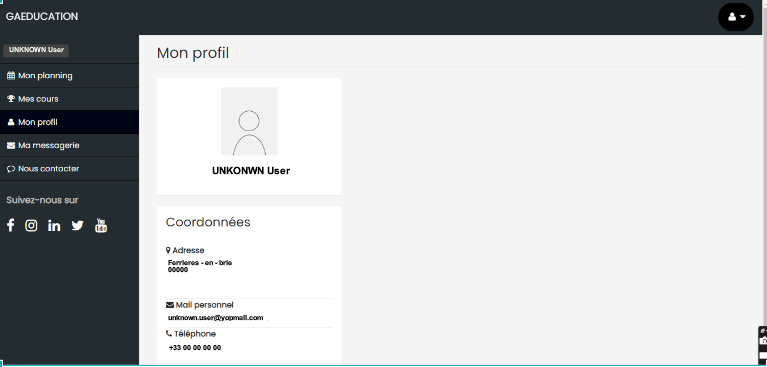
- Once the course list is open, you can view the details by period and filter your classes by the program by selecting your choice in the bar that appears on the top of the page.
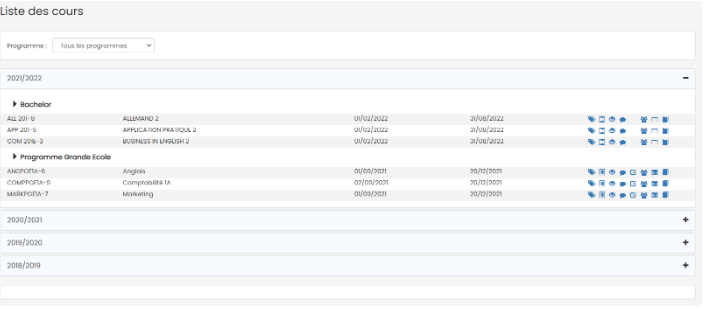
- The blue icons on the right of the page give you information and access to each course (Consult/add the syllabus, add students attendance, add appreciations, add grades, view the trombinoscope and download the list of learners in Excel)
1. Access and input the syllabus
Click on the respective icon to access the syllabus of the selected course.
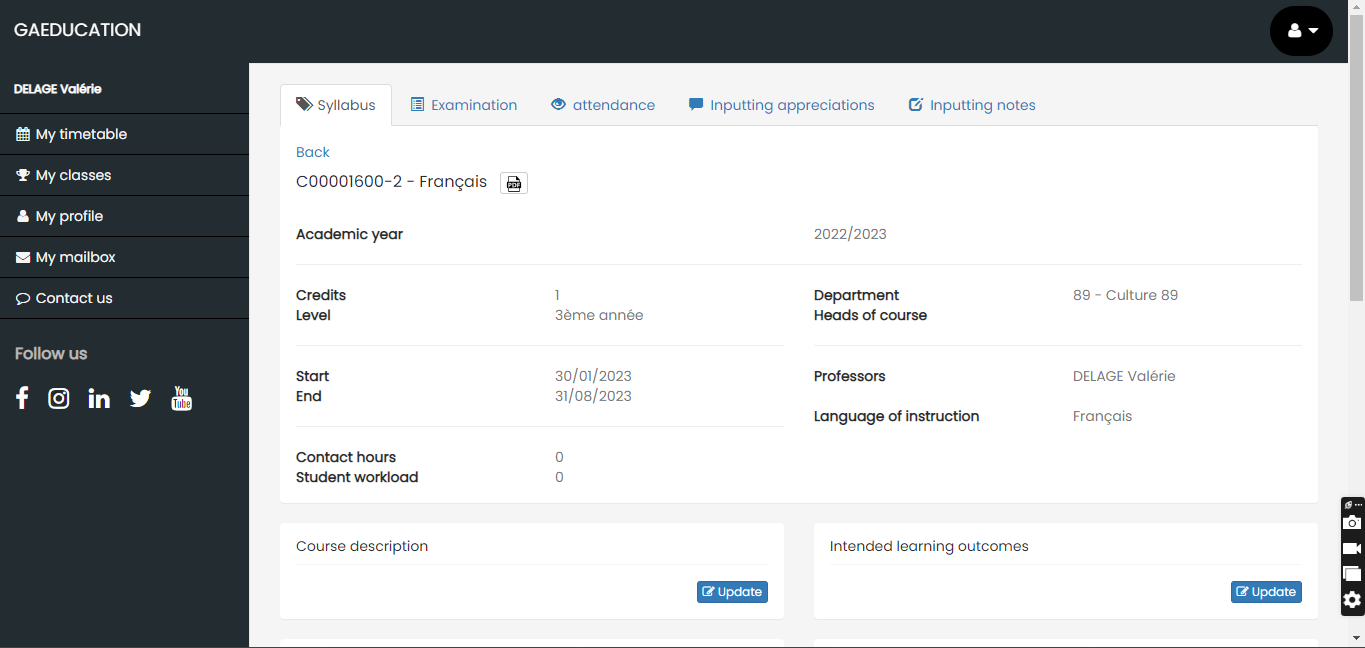
- This way, you can view information such as the academic period, number of credits, grade level, and course start and end date, among others.
- Click on "Update" to edit the syllabus content.

2. Know the attendance of the students
- Click on the respective icon to access the list of students enrolled in the course and their attendance status.
- Filter this list by group by choosing your target category in the bar at the top of the page and view the results distributed in several columns: name and surname of the student, their status, the number of hours of attendance, and absence, among others.
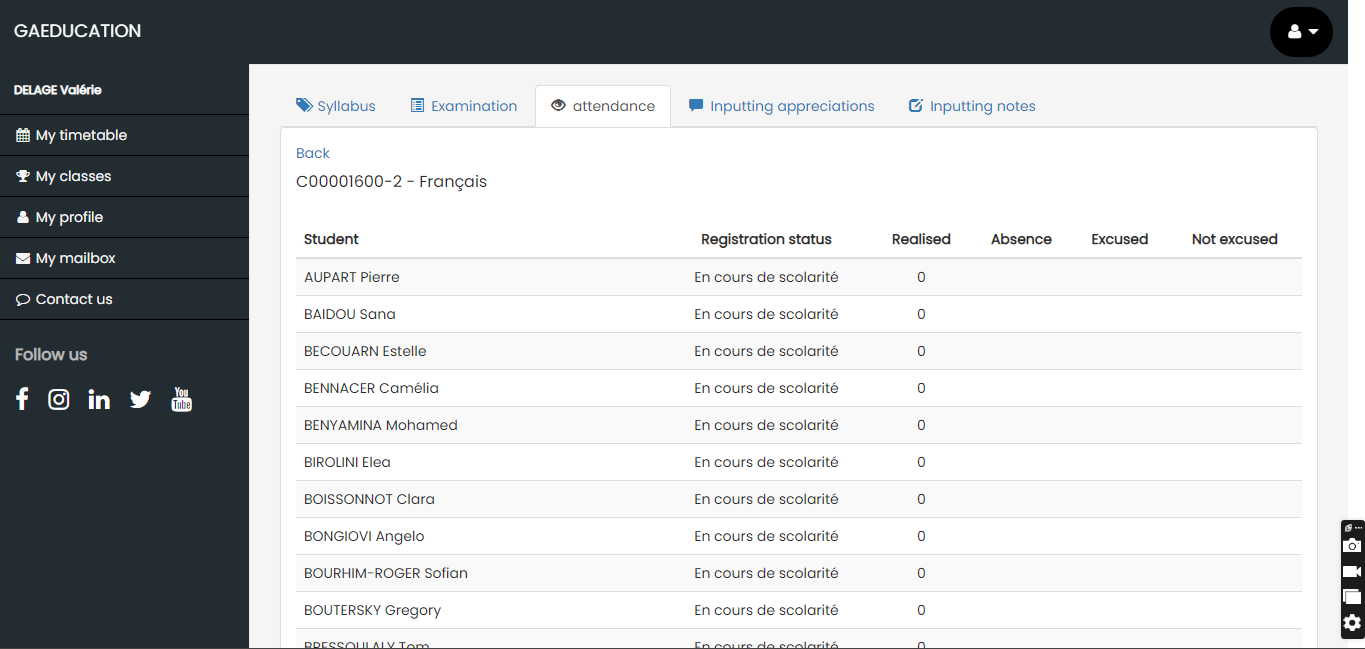
3. Inputting appreciations
- Click on the respective icon to access the grading area of the students in the course and view their final grades and ratings.
- You can see the different columns: the student's ID, name, grade, and the appreciation you want to add.
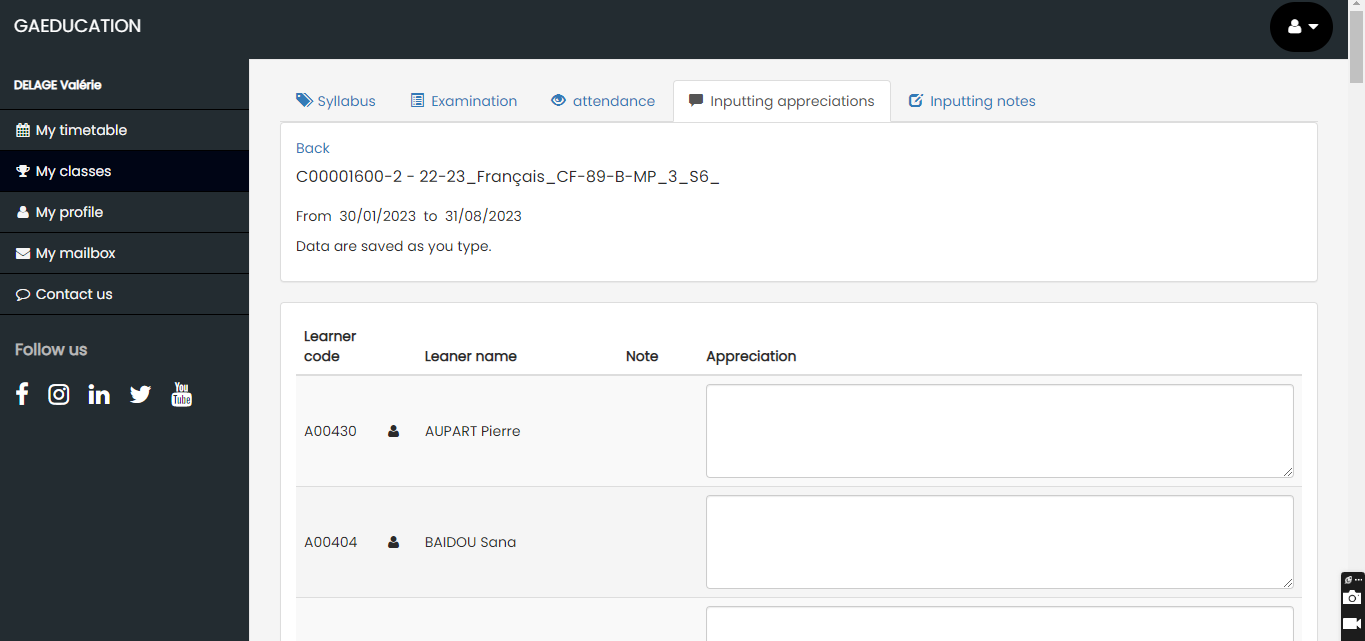
- Double-click on the cell to enter the assessment for each learner.
4. Inputting notes
- Click on the respective icon to access the grading area for the learners in the course. A pop-up window opens to select the examination to grade.
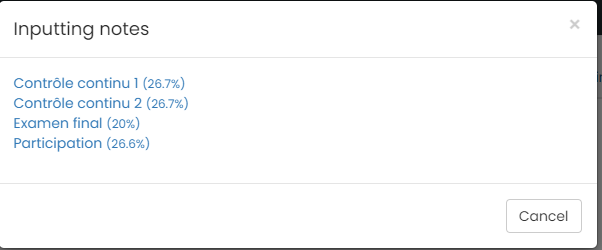
- Click on the examination of your choice to access the rating area.
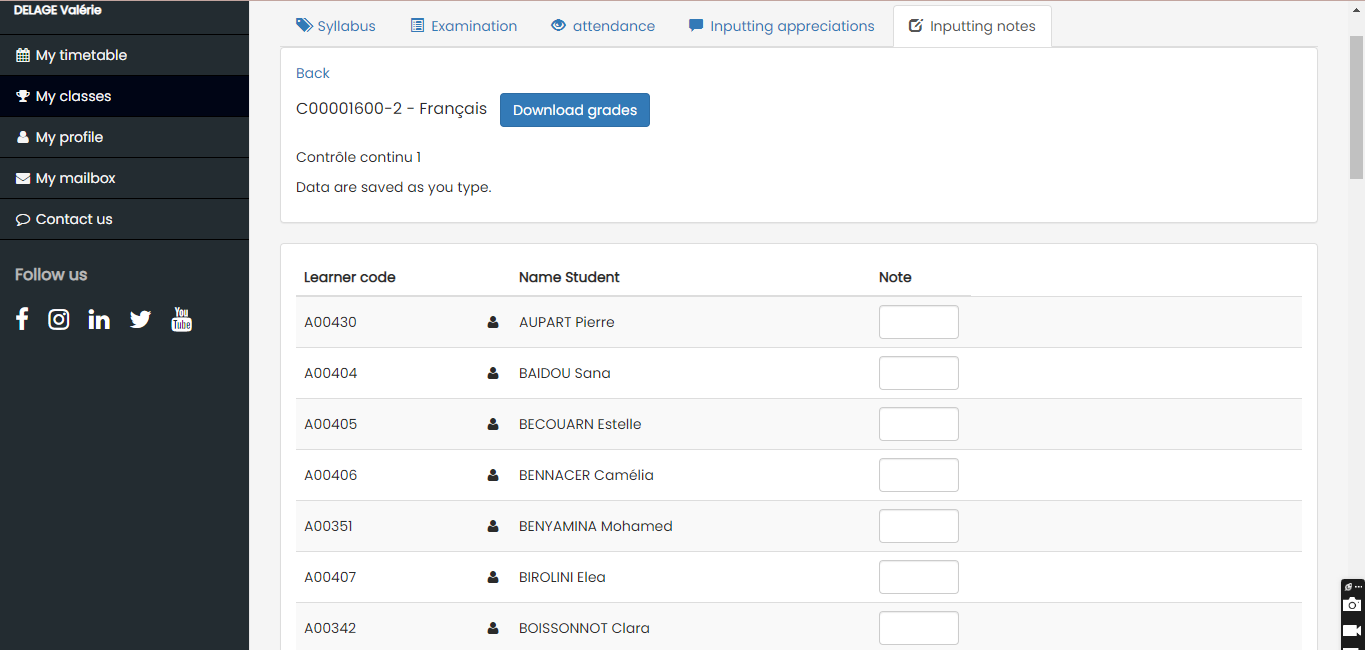
- You can then view the information and filter the list by student group.
- Double-click on the corresponding cell to enter the grades for each student.
5. Viewing the student yearbook
- Click on the respective icon to access the course's yearbook.
- You can filter the results according to the groups of students enrolled in the course.
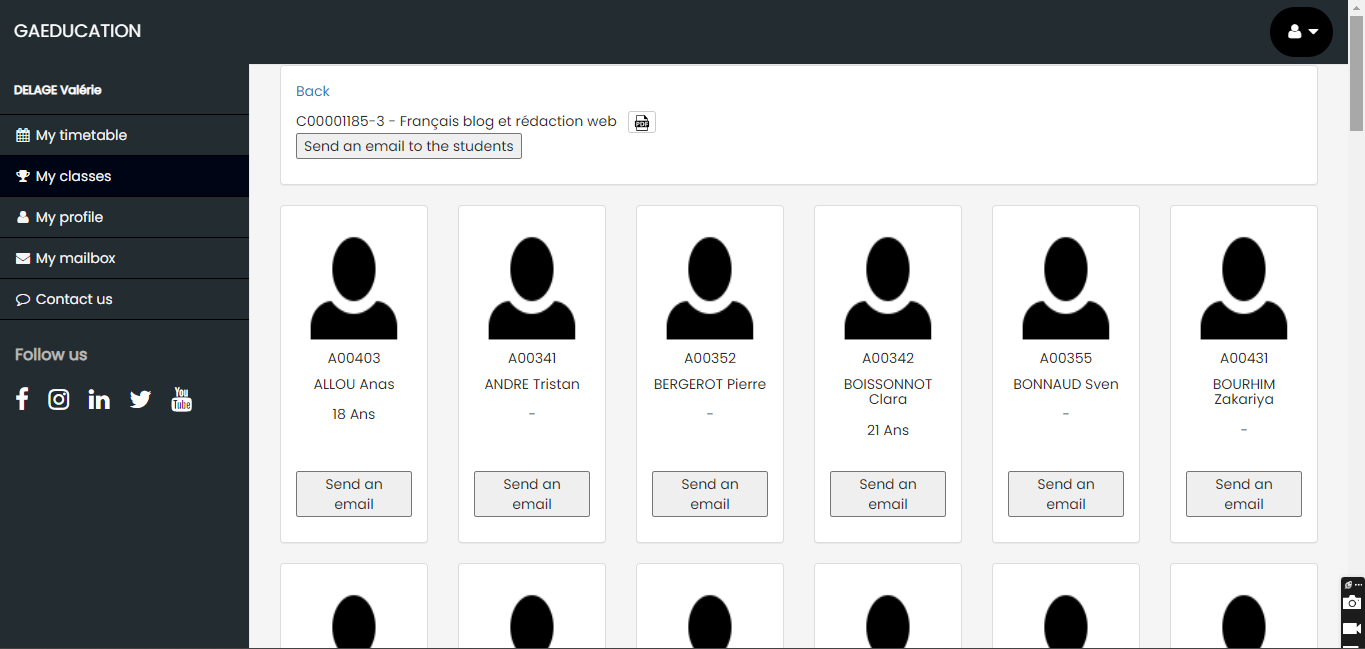
- You can also send an email to learners:
1. in bulk by clicking on the "Send email to students" button at the top of the page
2. to a specific learner by clicking on the "Send an email" button located on the thumbnail of the student in question. - Write your email in the form that opens.
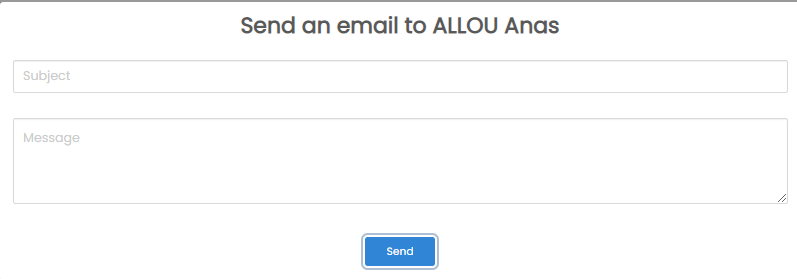
If you encounter any problems, we request you pls to open a ticket by sending an email to support@tekwin.fr
