Please follow these steps to learn how to add your students' grades.
To connect to your INTRANET, please click on the following link: https://gaeducation.myintranet.online/Login
P.S: you can find your username and password in your school mail box that you previously received from: noreply@ga-education.fr (if you have difficulty finding the email, please contact us on support @accelis.fr to help you)
Step 1: Review the syllabus
- Click on the corresponding icon to access the syllabus of the selected course.

Step 2: Make sure to add all necessary types of evaluations (it is important to add them systematically, otherwise you will not be able to access the grade submission).

Step 3: Enter the grades
Click on the corresponding icon to access the grading area for the students in the course.
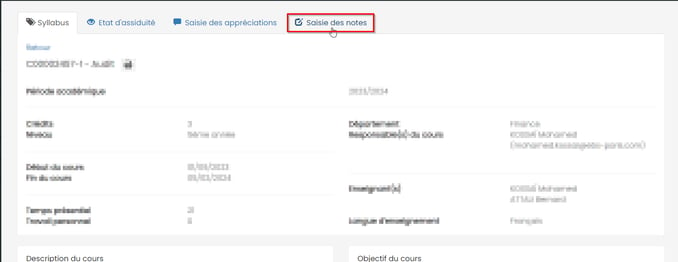
A pop-up window will appear to select the evaluation to be graded.

Click on the evaluation of your choice to access the grading area.

Double-click on the corresponding cell to enter the grades for each learner 😉
If you encounter any issues while using the platform, please open a support ticket by sending us an email at support@accelis.fr
